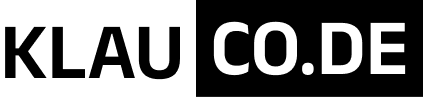How to check if port is in use in
To check the listening ports and applications on Linux:
- Open a terminal application i.e. shell prompt.
- Run any one of the following command on Linux to see open ports:
$ sudo lsof -i -P -n | grep LISTEN
$ sudo netstat -tulpn | grep LISTEN
$ sudo ss -tulpn | grep LISTEN
$ sudo lsof -i:22 ## see a specific port such as 22 ##
$ sudo nmap -sTU -O IP-address-Here - For the latest version of Linux use the ss command. For example, ss -tulw
Let us see commands and its output in details.
Option #1: lsof command
The syntax is:$ sudo lsof -i -P -n
$ sudo lsof -i -P -n | grep LISTEN
$ doas lsof -i -P -n | grep LISTEN # OpenBSD #
Sample outputs:
Fig.01: Check the listening ports and applications with lsof commandConsider the last line from above outputs:
sshd 85379 root 3u IPv4 0xffff80000039e000 0t0 TCP 10.86.128.138:22 (LISTEN)
- sshd is the name of the application.
- 10.86.128.138 is the IP address to which sshd application bind to (LISTEN)
- 22 is the TCP port that is being used (LISTEN)
- 85379 is the process ID of the sshd process
Viewing the Internet network services list
The /etc/services is a text file mapping between human-friendly textual names for internet services and their underlying assigned port numbers and protocol types. Use the cat command or more command/less command to view it:$ less /etc/services
A sample file:
tcpmux 1/tcp # TCP port service multiplexer echo 7/tcp echo 7/udp discard 9/tcp sink null discard 9/udp sink null systat 11/tcp users daytime 13/tcp daytime 13/udp netstat 15/tcp qotd 17/tcp quote chargen 19/tcp ttytst source chargen 19/udp ttytst source ftp-data 20/tcp ftp 21/tcp fsp 21/udp fspd ssh 22/tcp # SSH Remote Login Protocol telnet 23/tcp smtp 25/tcp mail time 37/tcp timserver time 37/udp timserver whois 43/tcp nicname tacacs 49/tcp # Login Host Protocol (TACACS) tacacs 49/udp domain 53/tcp # Domain Name Server domain 53/udp
Each line describes one service, and is of the form:
#service-name port/protocol [aliases ...] ssh 22/tcp # SSH Remote Login Protocol time 37/tcp timserver
Option #2: netstat or ss command
You can check the listening ports and applications with netstat as follows.
Linux netstat syntax
Prerequisite
By default, netstat
command may not be installed on your system. Hence, use the apk command on Alpine Linux, dnf command/yum command on RHEL & co, apt command/apt-get command on Debian, Ubuntu & co, zypper command on SUSE/OpenSUSE, pacman command on Arch Linux to install the netstat
.Run the netstat command along with grep command to filter out port in LISTEN state:$ netstat -tulpn | grep LISTEN
$ netstat -tulpn | more
OR filter out specific TCP port such as 443:$ netstat -tulpn | grep ':443'
Where netstat command options are:
- -t : Select all TCP ports
- -u : Select all UDP ports
- -l : Show listening server sockets (open TCP and UDP ports in listing state)
- -p : Display PID/Program name for sockets. In other words, this option tells who opened the TCP or UDP port. For example, on my system, Nginx opened TCP port 80/443, so I will /usr/sbin/nginx or its PID.
- -n : Don’t resolve name (avoid dns lookup, this speed up the netstat on busy Linux/Unix servers)

The netstat command deprecated for some time on Linux. Therefore, you need to use the ss command as follows:$ sudo ss -tulw
$ sudo ss -tulwn
$ sudo ss -tulwn | grep LISTEN
Where, ss command options are as follows:
- -t : Show only TCP sockets on Linux
- -u : Display only UDP sockets on Linux
- -l : Show listening sockets. For example, TCP port 22 is opened by SSHD server.
- -p : List process name that opened sockets
- -n : Don’t resolve service names i.e. don’t use DNS
Related: Linux Find Out Which Process Is Listening Upon a Port
FreeBSD/macOS (OS X) netstat syntax
The syntax is as follows:$ netstat -anp tcp | grep LISTEN
$ netstat -anp udp | grep LISTEN
You can use the sockstat command on macOS or FreeBSD to display open TCP or UDP ports too. For example:{vivek@freebsd13-server:~}$ sudo sockstat -4 -6 -l
Outputs from my FreeBSD server version 13.xx:
USER COMMAND PID FD PROTO LOCAL ADDRESS FOREIGN ADDRESS root master 1723 13 tcp4 127.0.0.1:25 *:* root master 1723 14 tcp4 192.168.2.20:25 *:* root sshd 1627 3 tcp6 *:22 *:* root sshd 1627 4 tcp4 *:22 *:* ntpd ntpd 1615 20 udp6 *:123 *:* ntpd ntpd 1615 21 udp4 *:123 *:* ntpd ntpd 1615 22 udp4 192.168.2.20:123 *:* ntpd ntpd 1615 23 udp6 ::1:123 *:* ntpd ntpd 1615 24 udp6 fe80::1%lo0:123 *:* ntpd ntpd 1615 25 udp4 127.0.0.1:123 *:* ntpd ntpd 1615 26 udp4 172.16.0.5:123 *:* root syslogd 1085 6 udp6 *:514 *:* root syslogd 1085 7 udp4 *:514 *:* ? ? ? ? udp4 *:17890 *:* ? ? ? ? udp6 *:17890 *:*
OpenBSD netstat syntax
$ netstat -na -f inet | grep LISTEN
$ netstat -nat | grep LISTEN
Option #3: nmap command
The syntax is:$ sudo nmap -sT -O localhost
# search for open port IP address 192.168.2.13
$ sudo nmap -sU -O 192.168.2.13 ##[ list open UDP ports ]
$ sudo nmap -sT -O 192.168.2.13 ##[ list open TCP ports ]
Fig.02: Determines which ports are listening for TCP connections using nmapYou can combine TCP/UDP scan in a single command:$ sudo nmap -sTU -O 192.168.2.13
A note about Windows users
You can check port usage from Windows operating system using following command:$ netstat -bano | more
$ netstat -bano | grep LISTENING
$ netstat -bano | findstr /R /C:"[LISTEING]"
Testing if a port is open from a bash script
One can use the “/dev/tcp/{HostName}_OR_{IPAddrress}>/{port}” syntax to check if a TCP port is open on a Linux or Unix machine when using Bash. In other words, the following is Bash specific feature. Let us see if TCP port 22 is open on localhost and 192.168.2.20:$ (echo >/dev/tcp/localhost/23) &>/dev/null && echo "open" || echo "close"
$ (echo >/dev/tcp/192.168.2.20/22) &>/dev/null && echo "open" || echo "close"
Now we can build some logic as follows:
| 12345678910 | #!/bin/bashdest_box="aws-prod-server-42"echo"Testing the ssh connectivity ... "if! (echo>/dev/tcp/$dest_box/22) &>/dev/nullthen echo"$0 cannot connect to the $dest_box. Check your vpn connectivity."else echo"Running the ansible playboook ..." ansible-playbook -i hosts --ask-vault-pass --extra-vars '@cluster.data.yml'main.yamlfi |
What if I’m not using Bash…
Try the nc command as follows:$ nc -w {timeout} -zv {server_IP_hostname} {tcp_port} &>/dev/null && echo "Open" || echo "Close"
$ nc -w 5 -zv 192.168.2.20 23 &>/dev/null && echo "TCP/23 Open" || echo "TCP/23 Close"
The updated Bash script:
| 123456789101112131415161718 | #!/bin/bashdest_box="aws-prod-server-42"timeout="5"# timeouts in secondsecho"Testing the ssh connectivity in $timeout seconds ... "# make sure 'nc' is installed, else die ..if! type-a nc&>/dev/nullthen echo"$0 - nc command not found. Please install nc and run the script again." exit1fiif! nc-w "$timeout"-zv "${dest_box}"22 &>/dev/nullthen echo"$0 cannot connect to the $dest_box. Check your vpn connectivity." exit1else echo"Running the ansible playboook ..." ansible-playbook -i hosts --ask-vault-pass --extra-vars '@cluster.data.yml'main.yamlfi |
More examples & source post: https://www.cyberciti.biz/faq/unix-linux-check-if-port-is-in-use-command/